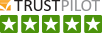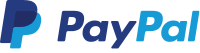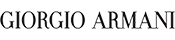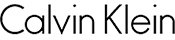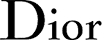-

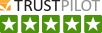
- Mobile Accessory
- iPad Accessory
- Fashion & Beauty
- Home & leisure
- Electronics
-
- GoPro Hero Accessories
- GoPro Hero 1
- GoPro Hero 2
- GoPro Hero 3
- GoPro Hero 4
- GoPro Hero 5
- GoPro Hero 6
- GoPro Hero Screws and Tools
- GoPro Hero Arm, Head, Chest
- GoPro Hero batteries
- GoPro Hero Car Accessories
- Gopro Hero Combo kits
- GoPro Hero Mounts accessories
- GoPro Hero Chargers og Cables
- GoPro Hero Sport Accessories
- Gopro Hero Tripods
- Gopro Hero Bags
- GoPro Hero Waterproof
- Gopro Hero Bike Accessories
- See more categories
![]()
- Gadgets
Tilmeld vores nyhedsbrevModtag seneste nyt om alt fra tilbud og udsalg til konkurrencer, nye produkter og meget meget mere.
Support
Coolpriser.co.uk - The coolest Prices Monday - Friday 11:00 AM - 1:00 PM Saturday/Sunday - CLOSED E-mail us - info@coolpriser.co.uk 45 70 77 77 79Information










© 2009 - 2022 Coolpriser. All rights reserved.
- Easy online shopping
- 100 days return
- 5 stars on trustpilot
CoolPriser.co.uk info@coolpriser.ukIslevdalvej 1852610 Rodovre
Your order and payment is secured through a SSL encrypted connection