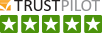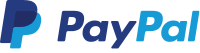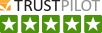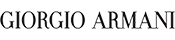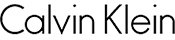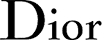Funny clocks
Alarm clocks


GoPro Hero Accessories
Utrustning till GoPro Hero
Gadgets for the kitchen
kitchengadgets
- 14 DAYS RIGHT OF CANCELLATION
- Cheap shipping
- 250.000 satisfied customers
All kind of mobile accessories and covers for iPhone, iPod & iPad
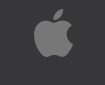



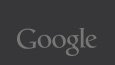
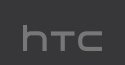
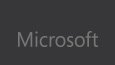
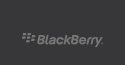
Looking for mobile accessories for your Apple iPhone? Do you want cool gadgets, mobile covers, cases and leather bags for your iPad or iPod. Did you just purchase a new Samsung, HTC or Nokia smartphone?. Hunting inexpensive tablet accessories? Then you will feel at home at Coolpriser.dk.
We are focused on iPhone and other smartphone protection. Our inexpensive mobile covers are available in plastic, sillicone and leather. Check out the vast offers in protection film for mobile and tablet . protecting against scratches and bumps on your touch screen. Check also our assortment in gadgets and various mobile accessories, making your life with your new mobile or tablet far more entertaining and easy.
Provide your new smartphone with a cool look - with mobile covers from Coolpriser. Bumps, punches and moisture is an everlasting threat to your mobile phone or tablet. Therefore its wise to invest in a solid protection of your smartphone, iPod or tablet. We have UK´s lowest prices on accessories and gadget for mobile phones and tablets.
Mobil phone accessories and iPhone covers
Looking for mobile accessories? Coolpriser is specialized in mobile covers for iPhone, iPad, iPod and other smartphones. We also have a mobile cover responding to your individual needs.
Inexpensive mobile accessories
Welcome at Coolpriser.uk!
If you are here for the first time, a view on the category list of mobile accessories is recommended. We have highlighted some of our main categories below.
30 days full Price Guarantee on mobile accessories
Read more about our Price Guarantee